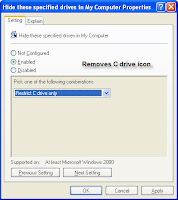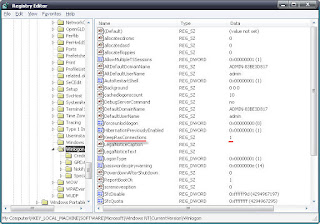Now you can change windows default program files directory (which is usually C:\Program Files) using registry editor by just following these steps:
>>Go to Start>Run , type
regedit to open registry editor
>> Now navigate to the following path
HKEY_LOCAL_MACHINE\SOFTWARE\Microsoft\Windows\CurrentVersion
>>Select the CurrentVersion folder in the registry
 |
| Click to zoom |
>>In the right window pane you will see a string named
ProgramFilesDir
>>Double Click that string change its value data directory to your own directory
>>For eg: If by default the string value is C:\Program Files then you can change is to D:\Program Files
>>Now when you install any program(software) the program will paste its installation files and other data in D:\Program Files directory not in C:\Program Files directory
*This trick can be useful when your default(C:\) drive has less free space